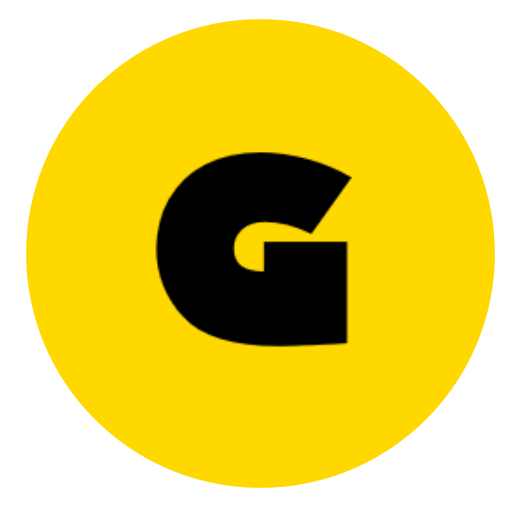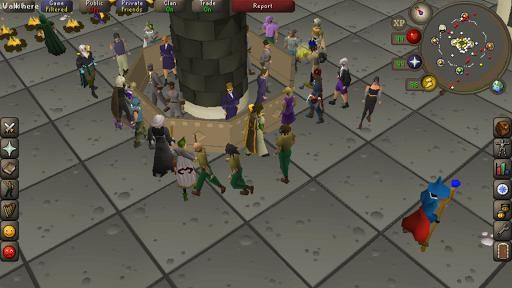
OSRS Chat Commands & Text Effects:
Old school RuneScape provides players with a wide range of features and tools to enhance their gaming experience. Among these are osrs chat commands and effects that players can use to make their in-game communication more efficient and visually appealing. While some commands are simple and designed to modify game settings, such as toggling player attack options or enabling mouse click functions, others serve more advanced functions.
For example, the ::ignore command can be used to block communication from other players, and the ::friends and ::clan commands are useful for managing social interactions. Additionally, osrs chat effects can add a touch of creativity and fun to player messages. These effects include color changes, text scrolling, and shaking or flashing text. By utilizing these tools, players can fully customize their in-game experience and communicate with others in a unique and memorable way.
![Request] OSRS Runescape Chat Text effects in imessage : r/jailbreak](https://i.redd.it/1bcv4ffzvqs41.jpg)
Commands:
First, to enter osrs chat commands, we need to use the prefix of two ::colons. Below are the osrs chat commands currently available in the game.

::bank– Shows the chat message “Hey everyone, I just tried to do something really stupid!” from your character. This is a reference to ::bank, a popular command on RuneScape private servers to access your bank anywhere in the game.
::displayfps– Displays your game’s current frames per second, as well as the game’s current memory usage.
::mouseovertext– Enables or disables mouseover text in your game. This is the text that appears at the top left of your screen when you hover your mouse over an item or object in the game world.
::renderself– Toggles your character’s visibility just for yourself. This is useful for taking screenshots or recording for videos. Everyone can still see you!
::toggleroof– Enables roof loading in the game. Useful for looking inside buildings before your character enters them and the camera removes the roof. You can also find this option in the settings menu.
OSRS Text Effects:
In the early days of the game, before the introduction of the Grand Exchange, players had to resort to manually selling their items in crowded areas. This made it quite difficult to get your message across and attract potential buyers, as your message would often get lost in the sea of text. However, players quickly discovered that adding colors and effects to their messages was an effective way of making them stand out from the rest. This not only caught the attention of buyers but also added a unique touch to their messages, making them more memorable.
Despite the introduction of the Grand Exchange, which made it much easier for players to sell their items, the use of colors and effects has persisted in the game. It has now become a part of the game’s culture, with players using it to express themselves in a fun and creative way. These effects are still available for use in the game, allowing players to add their own unique touch to their messages and stand out from the crowd. In fact, players have even come up with new and innovative ways of using colors and effects to create elaborate messages, making the game even more exciting and engaging for all.
colors
Commands and effects differ in their prefixing. The colors and effects in messages have a prefix, whereas commands don’t. In effect messages, everything that follows the colon (:) is sent as part of the message. As an example, “This is my message!:cyan” would display “This is my message!” in cyan.
Below are the available colors.
- cyan:
- Vegetable:
- Purple:
- Red:
- White:
- Flash1: – Text flashes between red and yellow.
- Flash2: – Text flashes between cyan and blue.
- Flash3: – Text flashes between light and dark green.
- Glow1: – Text transitions from red to orange to yellow to green to cyan.
- Glow2: – Text transitions from red to magenta to blue to dark red.
- Glow3: – Text transitions from white to green to white to cyan.
Actions
By using these effects, you can liven up your chat. They can be combined with any color effects by inserting the promotional code after the color code. For instance, if you want to display the message “This is my message!” in green while it scrolls across the screen, you would write “green:scroll:This is my message!”
Below are the available actions.
- Scrolling: – Text will scroll from right to left.
- Shake: – Text will shake up and down.
- Slide: – Text slides from bottom to top.
- Wave: – Text waves up and down.
- Wave2: – Text waves from right to left.