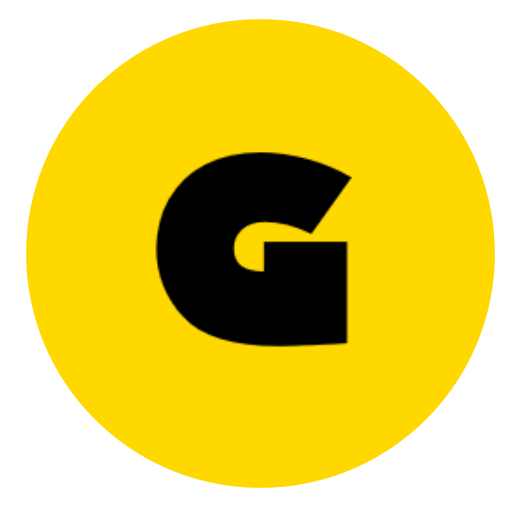Dying Light 2 Stay Human How to change FOV:
Dying Light 2 Stay Human, the highly anticipated sequel to the hit survival horror game, has finally arrived and gamers are thrilled to explore the massive open-world environment. From leaping across rooftops to scavenging for supplies, there is no shortage of exciting adventures to be had in this post-apocalyptic world. However, knowing where to go and what to look out for is crucial in order to survive.
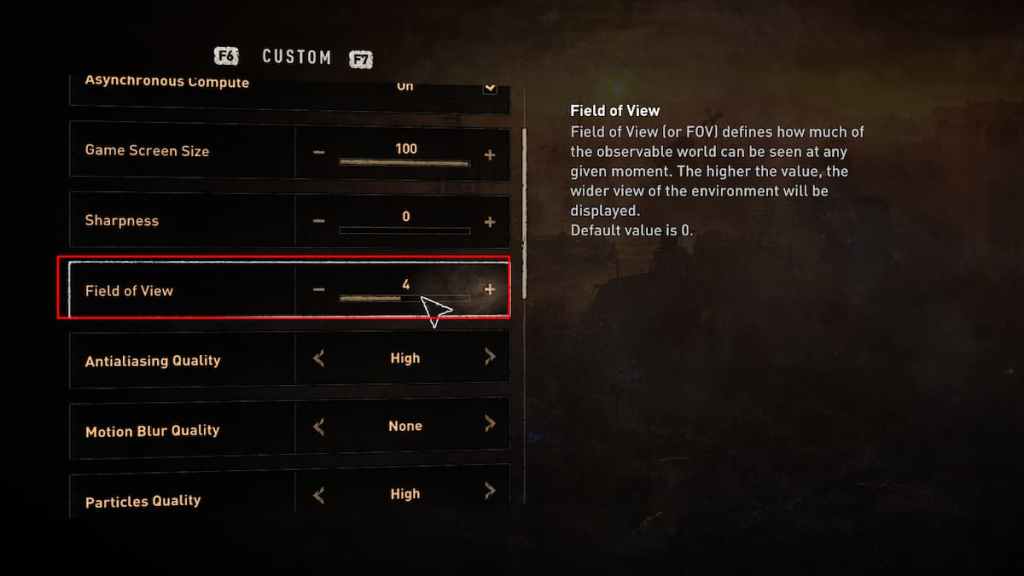
To help players navigate this dangerous landscape, Dying Light 2 Stay Human offers a variety of display settings, including the option to adjust the field of view. This can be done by simply accessing the graphics settings and locating the FOV Slider option, which can be found above Antialiasing Quality. By moving the slider to the right, players can increase their field of view and get a wider perspective of their surroundings.
While the default value of the FOV is set to 0, players are free to experiment with different settings to find the one that works best for them. A low FOV can limit a player’s view and make it necessary to constantly rotate their character in order to see what’s ahead. Conversely, an extremely high FOV can make objects appear small and difficult to spot. It’s important to find the perfect balance to suit your individual gameplay style.
With so much to explore and discover in Dying Light 2 Stay Human, having the right field of view can make all the difference. So why not take a few moments to adjust your display settings and see the game world in a whole new light? Who knows what secrets and surprises you might uncover along the way!
Dying Light 2 Stay Human How to change FOV:
Are you finding the default Field of View (FOV) in Dying Light 2 Stay Human to be unsatisfactory? Don’t worry, we’ve got you covered with this easy guide on how to increase it through a simple change in the game’s configuration files. Before proceeding, make sure the game is closed to avoid any issues.
Step 1: Open the Config File with a Text Editor:
To access the file, you can use a shortcut to save time. Press the Windows Key + R on your keyboard to launch the Run command. Copy and paste the following line: notepad %USERPROFILE%\Documents\dying light 2\out\settings\video.scr and press Enter. The file will automatically open in Notepad.
Step 2: Change the FOV Value:
Scroll down the file or use the CTRL + F shortcut to search for “ExtraGameFov”. Once found, change the value to your preferred FOV. You can also disable motion blur and other advanced settings that you don’t like. After making your changes, don’t forget to save the file before closing it.
Step 3: Launch Dying Light 2:
Now you can launch the game with your adjusted FOV. It’s important to note that this method is not considered cheating, so you can play the game’s co-operative online mode without worrying about triggering a VAC ban. So go ahead and enjoy the game with your preferred FOV settings!
In conclusion, adjusting the Field of View in Dying Light 2 Stay Human is a simple process that can greatly enhance your gaming experience. With this guide, you can easily change your FOV and enjoy the game in a way that suits you best.

FAQs:
Q: What is Field of View (FOV) in Dying Light 2 Stay Human?
A: FOV determines how much of the game world you can see on the screen. A higher FOV setting will allow you to see more of the environment, while a lower FOV setting will make objects appear larger.
Q: How can I change the FOV in Dying Light 2 Stay Human?
A: You can change the FOV in the game by adjusting the configuration file. First, make sure the game is closed. Then, open the config file using a text editor and look for the “ExtraGameFov” setting. Change the value to your preferred FOV and save the file before launching the game.
Q: Can I change the FOV while playing the game?
A: No, you cannot change the FOV while playing the game. You need to adjust the configuration file before launching the game.
Q: Will changing the FOV affect my gameplay experience?
A: Changing the FOV can affect your gameplay experience as it can alter how you perceive the game world. Some players prefer a higher FOV for better situational awareness, while others prefer a lower FOV for a more immersive experience.
Q: Will changing the FOV get me banned?
A: No, changing the FOV using the method outlined in this guide is not considered cheating and will not result in a ban. However, it’s always best to check the game’s terms of service and use caution when making changes to game files.
Q: How do I revert back to the default FOV setting?
A: To revert back to the default FOV setting, simply open the config file and change the “ExtraGameFov” setting back to its original value. Save the file and launch the game to return to the default FOV setting.